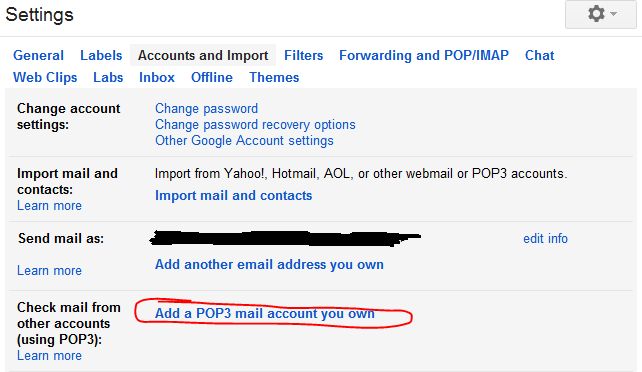When it comes time for your Willamette email account to expire (1-year after graduation for students), you may wish to transfer your email content to another Gmail account. This document will walk you through the process of migrating your WU Gmail content to another Gmail account.
The Easy Way - Transfer to a personal Google Account
1) Log into your Willamette email account via web browser
2) Visit your Google account
3) Review your current storage in the lower right box (this total includes all Google apps including Drive)
If you're using more than 15GB of storage, you've exceeded the storage limit of a "Free Google Account" and you may want to get a subscription with Google for $1.99/m before proceeding to step 4
If you're using less than 15GB, proceed to step 4
4) Click "Transfer your Content" in the upper left box, enter the username and password for the target account to which you'd like your WU Gmail and Drive content sent, and follow the basic instructions to complete the transfer.
The Not-So-Easy Way
1) Log into your Willamette email account
2) Click the 8-toothed gear in the upper right hand corner next to your account name, then click "See all settings"
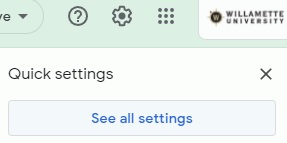
3) Click on the tab labeled “Forwarding and POP/IMAP"

4) The area below should look like this:
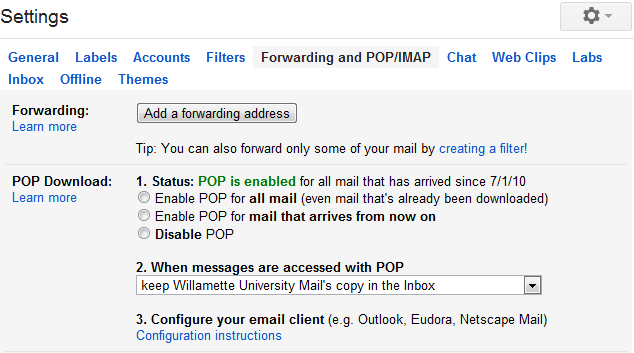
If it does not say POP is enabled, select the option that says “enable POP for all mail...” and click “Save Changes” at the bottom of the screen.
5) Log into your Non-Willamette Gmail account. You might want to use a separate browser or a private browsing window to minimize confusion between the two different accounts.
6) Click the 6-toothed gear in the upper right and select “Settings”
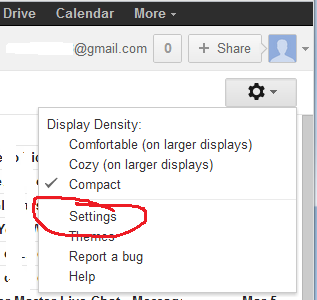
7) Click on the “Accounts and Import” tab

8) Scroll down on the settings page and select “Add a POP3 mail account you own"
9) A new window will open. Insert your Willamette email address, following the example shown below (replace username with your WU username). Then click the “Next Step”
button.
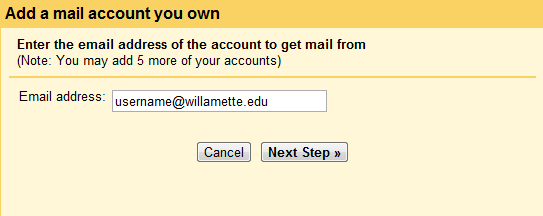
10) Fill out your username and password following the example shown below (again replace username with your WU username). In this case, your username is your full email address. Make sure you add '@willamette.edu' to your username or the process will fail.

11) In the “POP Server” dropdown menu, select “Other,” and enter pop.googlemail.com Change the “Port” dropdown menu to be 995 and make sure that the second check box, (Always use a secure connection...) is checked. The third and fourth check boxes are optional and you may check or uncheck them depending on your preferences. When you are done, it should look something like this:
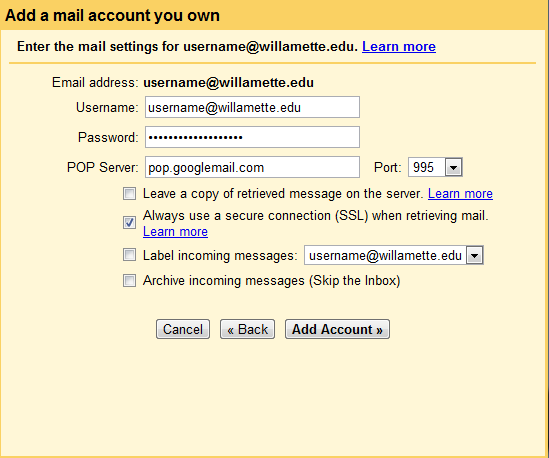
Now click the “Add Account” button.
If you encounter an error and Google does not allow the POP server to add your non-Willamette email account, go to the Google account settings security page at Account Security (you need to be logged into your Willamette Gmail account). Scroll down to the bottom of the page to the "Allow less secure apps" box and move the slider to the "On" position.
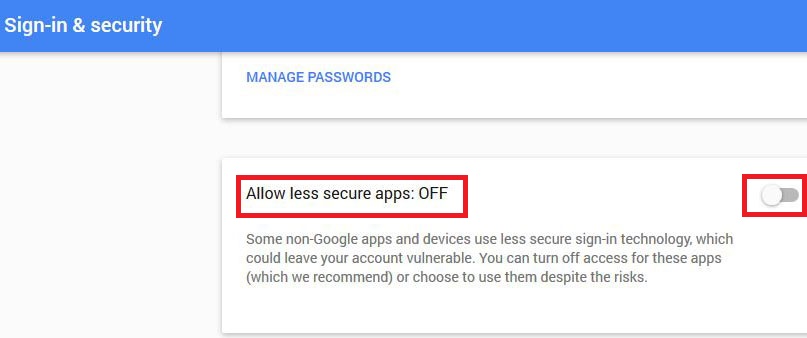
12) If your transfer setup completes successfully, you will see a page announcing that your account has been added. Since it is likely your Willamette account is being disabled soon, you will not be able to send mail using your Willamette address as an alias. Check the "No" button and click “Finish.”
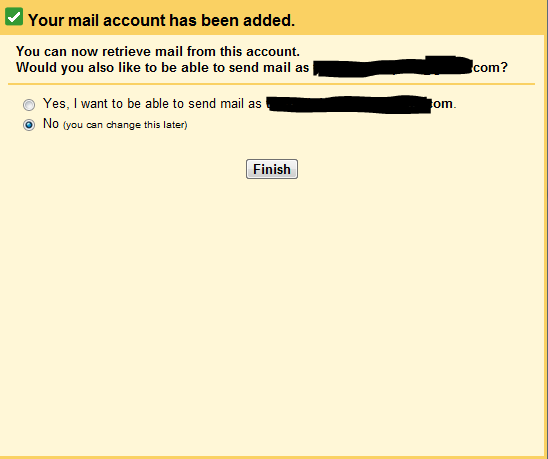
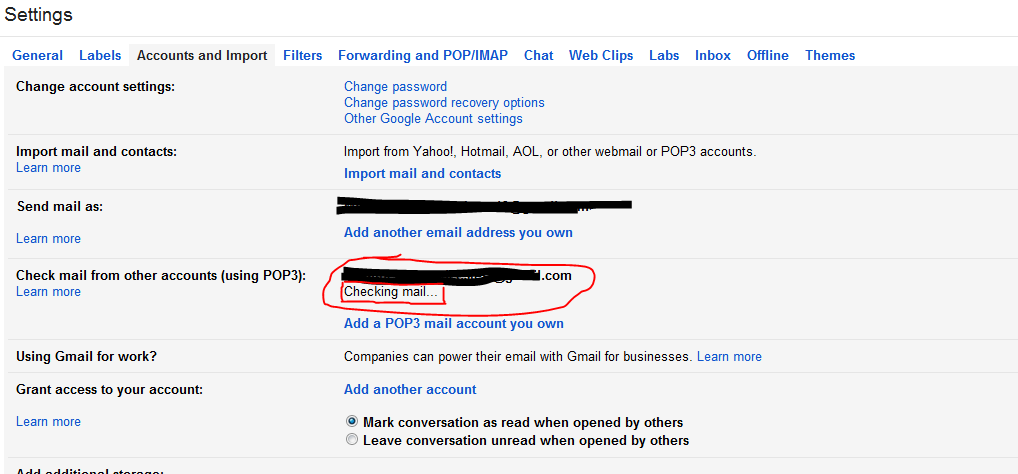
The “Accounts and Import” Settings page will show the status as “checking mail.” In about an hour or less, your emails should transfer over.
14) Success! Once the emails have been transferred, the Settings page will show the POP account status as “Last checked: X minutes ago”: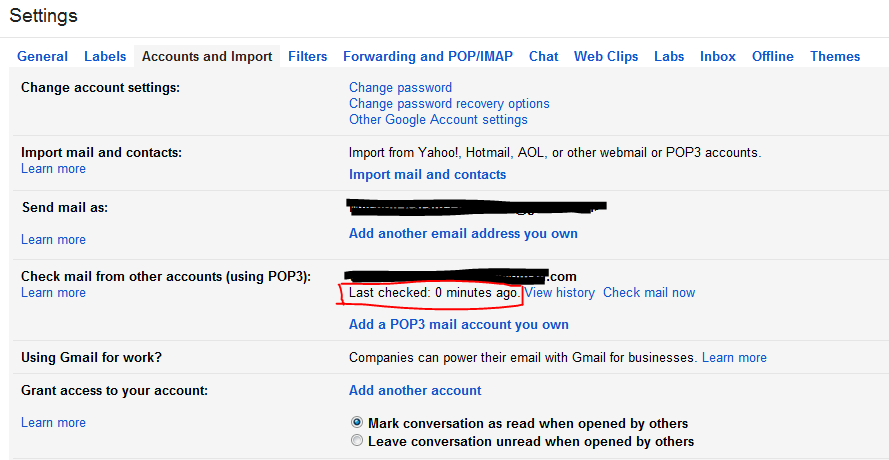
Your emails have successfully transferred and are now saved in your new account.