- Willamette's WUPrint service is for users on the Willamette network who do not have convenient access to a personal or University printer or want to send print jobs via the internet to public printers located in various locations across campus. Most of the Willamette computer labs use WUPrint exclusively for their print option.
WUPrint offers four printing options:
- Upload print (recommended!): Available for a few common formats (MS Office and OpenOffice documents, PDFs and some image types). Nothing to install, just upload the document directly from your computer to the web and then print it to any of the listed printers. Available on- and off-campus.
- Web print: Nothing to install; just enter a web address and then print it to any of the listed printers. Available on-campus only.
- Email print: Nothing to install; send print jobs directly from a mobile phone or device via email using wuprint@willamette.edu. Available on- and off-campus.
- Driver print: Allows you to connect WUPrint to your personal computer so that it shows up as a printer that can be selected from your applications' Print dialog box. Available on-campus only. Don't use the recommended printer driver, use HP Color LaserJet 2800 series PS
Using WUPrint
To send print jobs to WUPrint:
Upload Print: Login to the WUPrint web page and select the My Print Jobs tab. Click the "Browse" button to search your computer or network storage space and select the file you want to print. Click the "Next" button.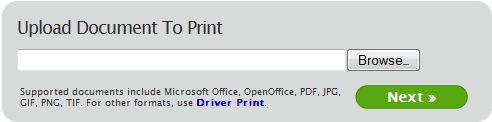 Web Print: Login to the WUPrint web page and select the Web Print tab. Enter a URL in the "Web Address to Print" box for the web address you want to print. Click the "Next" button.
Web Print: Login to the WUPrint web page and select the Web Print tab. Enter a URL in the "Web Address to Print" box for the web address you want to print. Click the "Next" button.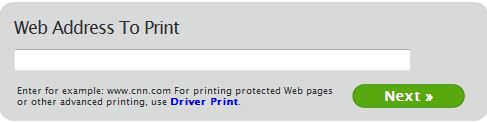
Email Print: Attach the document(s) you want to print to an email that is sent to wuprint@willamette.edu. The first time you send a print job from an email address, you will need to wait for and respond to a return email asking you to register your email address with the printing system.
Driver Print: Select the installed WUPrint printer from the application Print dialog box.
To release jobs to a printer:
Log in to the WUPrint web page. Your queued print job(s) will appear in a list.
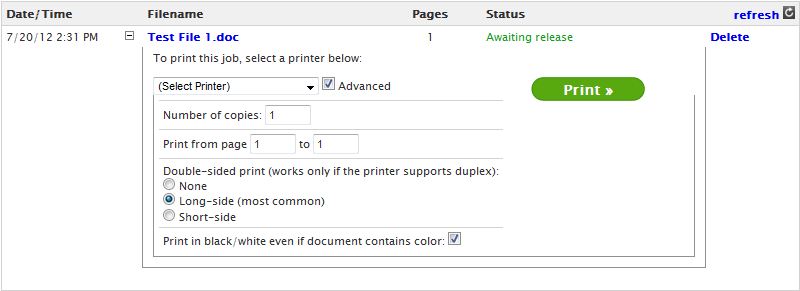
Select a printer from the dropdown list.
Check the "Advanced" box to access the printer options you can modify (copies, page range, single/double sided, print color as black/white).
Click the "Print" button
If you decide not to print a job, click on "Delete."
Print from home: You can send and release jobs to printers even from off-campus
Using the Advanced Settings
Need to print a job single-sided? That option (among others) is controlled by the Advanced Options from within WUPrint
Setting up Driver Print for a WUPrint Printer
For your personal computer: You can set up a WUPrint printer on your personal computer that will allow you to send documents to your network print queue from an application's regular Print dialog box. When you are ready to release your print job(s), all you have to do is login to Willamette WUPrint, select a convenient printer, and print your documents. 
For instructions on installing a WUPrint printer on your computer, login to Willamette WUPrint using your Willamette user name and password. Select "Driver Print" from the tabs at the top of the page.
On the next page, click on the appropriate image to select the appropriate your operating system. Driver print is available for Windows, Mac and Linux.
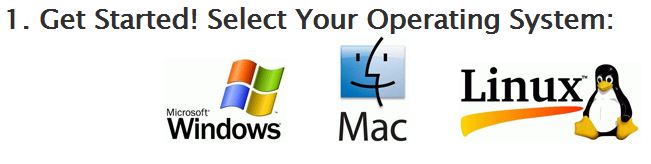
This will take you to a page titled "Configuring Driver Print on [Selected Operating System]." Be sure to select the Simple (1) option and click the "Continue" button. Follow the step-by-step instructions to complete the configuration. Don't use the suggested print driver, use HP Color LaserJet 2800 series PS
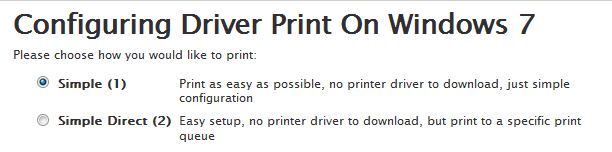
In computer labs: The WUPrint printer has already been set up on lab computers. Simply print your document as usual from the application Print menu and select the WUPrint printer in the "Print" dialog box. Then visit the WUPrint web page (https://secure.willamette.edu/wuprint) to release the print job to a printer in/near the lab.

