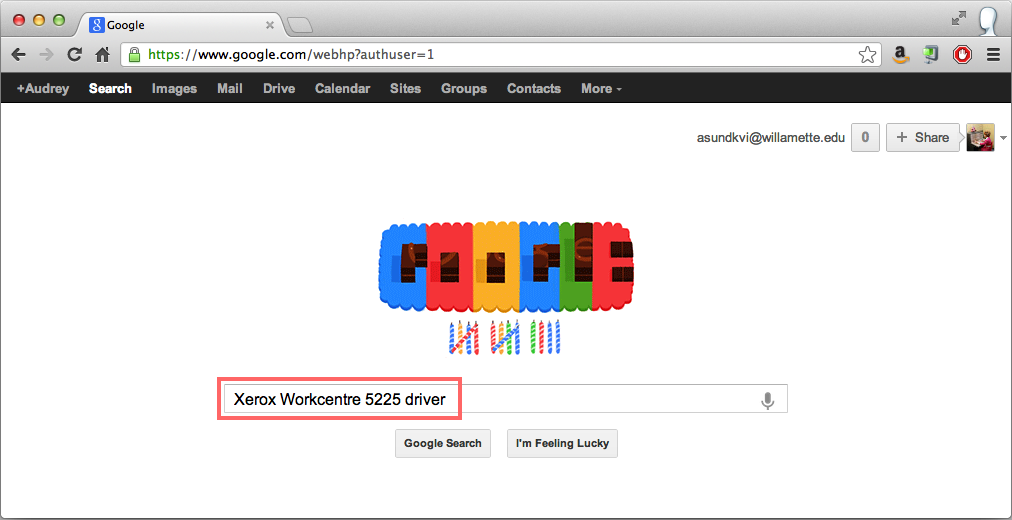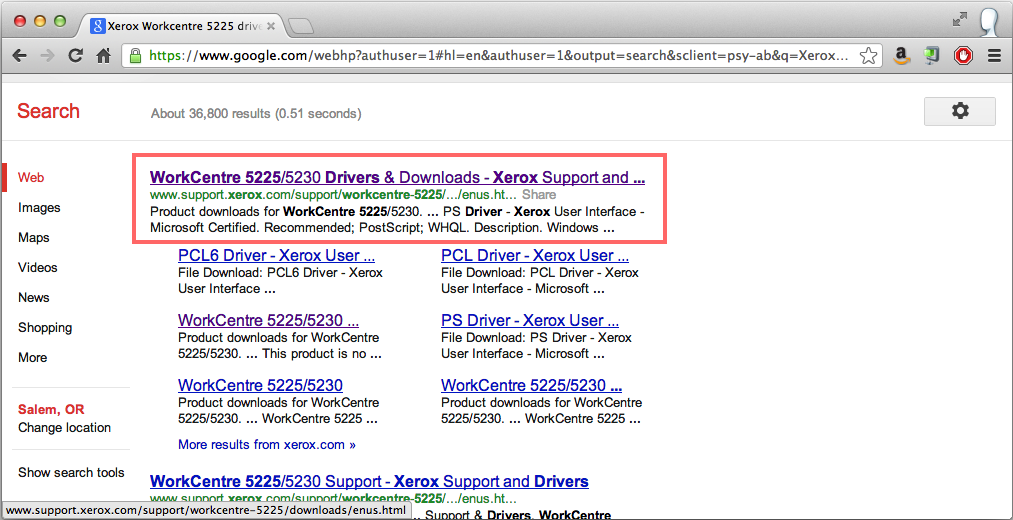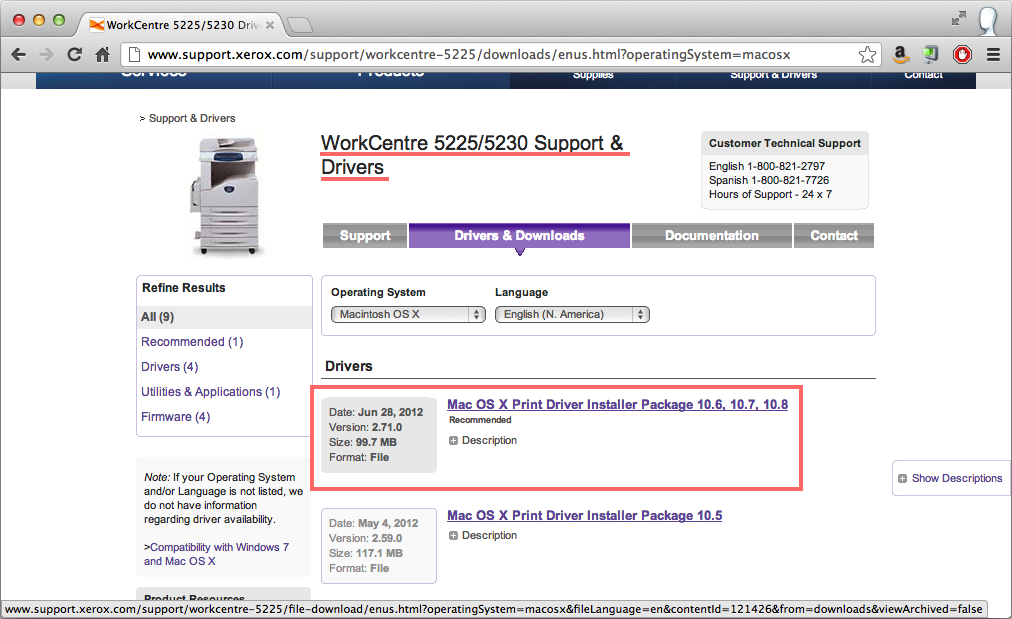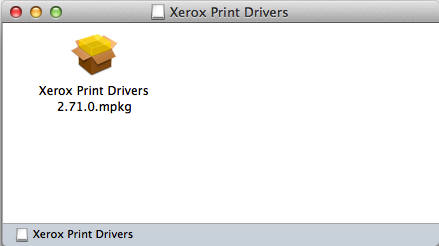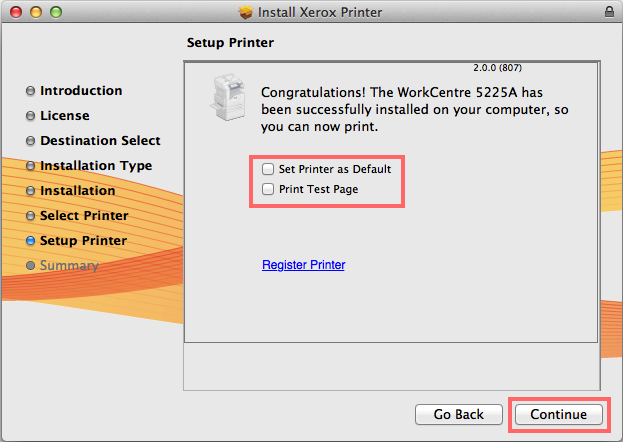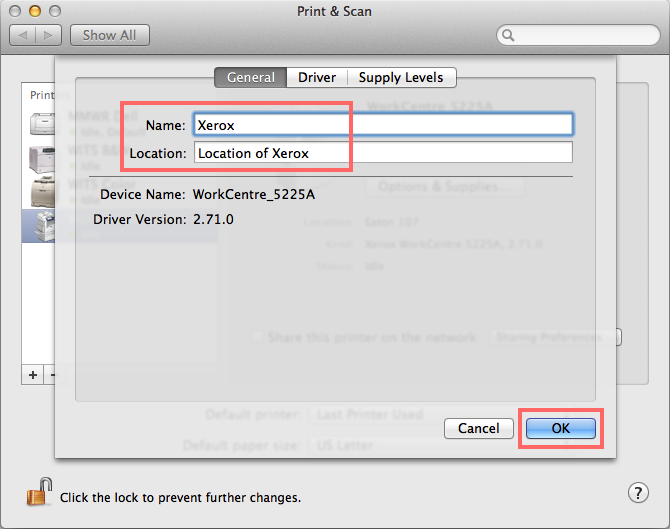Download the Xerox Driver
Go to www.google.com and search for Xerox Workcentre 5225 driver.
From the results listed, choose WorkCentre 5225/5230 Drivers & Downloads - Xerox Support and...
Select Mac OS X Print Driver Installer Package 10.6, 10.7, 10.8.
Accept the End User License Agreement and the download will start.
Install the Xerox Driver and Printer
Run the Xerox .mpkg file. Follow the prompts until you're at the Select a Printer screen.
Choose the third option, IP address or DNS. Put the numerical IP address provided to you by your User Services Consultant into the entry box.
Uncheck both boxes on the next screen, click Continue, and close the installer.
Rename the Printer
Go to your Apple menu in your Finder Bar. Choose System Preferences... and Select Print & Scan.
Select the WorkCenter 5225A printer from the list in the left column. Click on Options & Supplies...
Change the Name and Location fields under the General tab to be correct for the printer; these fields can be filled in with anything that makes sense to you. Click OK, close the System Preferences, and you're done.