Installing the Cyberduck Program on your Mac (OSX 10.5 and up)
- Go to the Cyberduck web page.
- Click the link on the right-hand side of the page to download the latest version of the cyberduck.zip file
- Once the file has finished downloading, open the ZIP file.
- Copy the Cyberduck icon into your Applications folder.
- Close the ZIP file
- You may add a shortcut to your Dock by dragging the Cyberduck icon from the Applications folder into your Dock.
Using the Cyberduck program to for connecting to your WISE course via WebDAV
- Go to Applications and choose Cyberduck (or launch from your Dock if you have a shortcut there)
- Click the icon labeled Open Connection
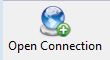 ; a new window will open
; a new window will open
- From the drop-down menu at the top, choose WebDAV (HTTP/SSL)
- In the Server text box, type or paste the URL for the Resources or Drop Box folder of your WISE course. Find this URL by clicking on Upload/Download Multiple Resources in the menu at the top of the Resources or Drop Box page. The URL is located under Step 1 and begins https://wise.willamette.edu...(See WISE Help for more information on this topic)
- In the username box, type your WISE username
- In the password, type your WISE password
- Leave the checkboxes below blank
- Click Connect
- You may be asked to enter your password again
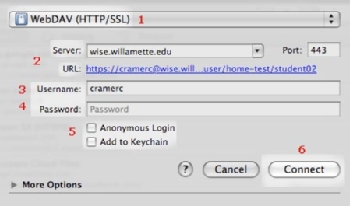
- The main window of Cyberduck will now contain the contents of the WISE folder you just mapped
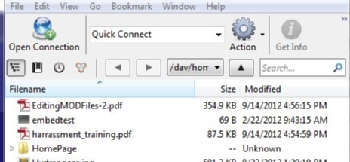
- Simply drag and drop files into the window to copy files to the course.
- To delete items out of the folder: highlight unwanted items and press delete on your keyboard (or drag items from the window to your trash)
Installing Cyberduck on your 10.4 Mac (Tiger)
- visit www.cyberduck.ch\change log
- Click on the download for version 3.2.1 (newer versions do not work on 10.4)
- Once the file has finished downloading open the DMG file.
- Copy the Cyberduck icon to your Applications folder
- Close the DMG file
- You may add the Cyberduck icon to your Dock
- Drag the Cyberduck icon from the Applications folder into your Dock.

