Overview
Membership Management
The membership of a Google Group is managed from the web interface. This interface replaces the legacy "View/Edit Your Mailgroups" webpage.
Roles
Permissions in Google Groups are role-based. Users are assigned to roles, and then permissions are granted to roles. Google has three built-in roles: "Member", "Manager", and "Owner". It's recommended that only the "Owner" and "Member" roles are used in most cases. This approach maintains congruency with our legacy mailgroups and is better supported by our back-end management tools. The "Manager" role should only be used if a middle-level of permissions is required, perhaps a role that can manage membership but not other group settings.
Additional ad-hoc roles can be created on a per-group basis. It is strongly recommended that this functionality not be used, as custom roles are poorly supported by the Google Groups interface and management tools.
Getting to the Management Interface
Open a browser and head to groups.google.com
Click My Groups
You'll be presented with a list of all the groups to which you belong. If you are the group owner or have permission to edit properties of the group, the group link will have a few more options. In the image below, note the presence of Manage Group and Manage Members links below the name of the second...and the lack thereof beneath the name of the first group.
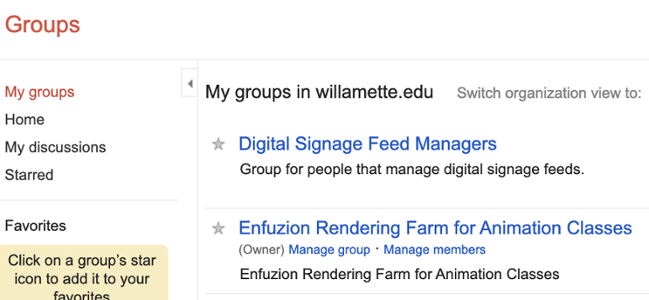
Click Manage Group for the general settings page or click Manage Members to go directly to the settings for membership.
These settings apply only to the specific group you have selected and are not universally applied to all of your groups.

