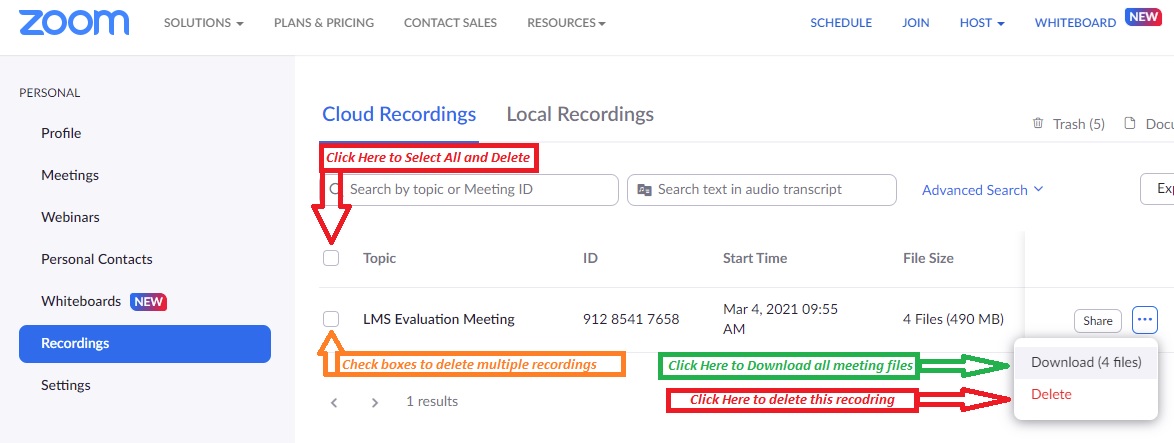How to Keep our Zoom Cloud Happy
End of Semester Zoom Recording Cleanup
Please sign into the Willamette University Zoom website (willametteuniversity.zoom.us) and delete all of your Zoom recordings that won’t be actively viewed by enrolled students in future semesters. This includes recordings intended for short-term availability for absent students, meetings, study sessions, D&D sessions, private conversations with friends or family, and sessions accidentally left running overnight. If you have meetings you’d like to save that are not for academic purposes, please download them locally or store them in Google Drive or your Netfiles network storage space.
Delete one or more meetings
Select meeting recordings you wish to delete using the check box, then click “Delete Selected”. (You can also select and delete ALL your meetings by clicking the box shown below.)
Download a Meeting
Click the … at the far right of the meeting summary, then select “Download” to save all meeting-related files to your local hard drive (list of participants, captioning file, recording MP4 video file, etc.)
You can copy these downloaded files to an appropriately named folder in your Google Drive or your Netfiles network drive for safe keeping.
Important Notes about Zoom Recording:
- Never set Zoom to automatically record all your meetings. This inadvertently uses a LOT of expensive cloud storage. Simply click “Record” after starting your meeting if it needs to be recorded.
- Clean out your Zoom recordings monthly. Most recordings are made for short-term purposes. Sometimes, sessions get left open resulting in 10 hours or more of “empty room”. Monthly review helps you find and clean out these “Oops” recordings
- There will no longer be an automatic transfer of Zoom Recordings to Panopto in WISE. Please download any Zoom recordings you wish to share with others via WISE and upload them to My Media in WISE.
Have questions? Contact WITS at x6767 or wits@willamette.edu